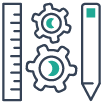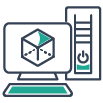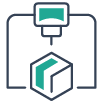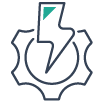SOLIDWORKS Sertifika Sınavları İçin Kod Nasıl Alınır?
SOLIDWORKS Sertifikasyon Portalı, aktif abonelik sözleşmesi bulunan müşterilerin sertifika sınavlarıyla ilgili gerekli işlemleri yapabileceği bir alandır. (https://3dexperience.virtualtester.com/)
Bu portal sayesinde sınavlar için kod alabilir, almış olduğunuz sertifikaları görüntüleyebilir ve sınavları girmek için gerekli olan uygulamayı (TesterProClient) indirebilirsiniz.
Ücretsiz sınav kodu alabilmeniz için aktif bir abonelik sözleşmesinin bulunması gerekmektedir.
Kod alma işlemine başlamadan önce SOLIDWORKS ID ve VirtualTester ID hesaplarınızı oluşturmanız gerekmektedir.
VirtualTester ID hesabı nasıl oluşturulur ?
Adım 1: İlk olarak (https://3dexperience.virtualtester.com/) adresine gidin.
“Login (giriş yap)” seçeneğine tıklayın.
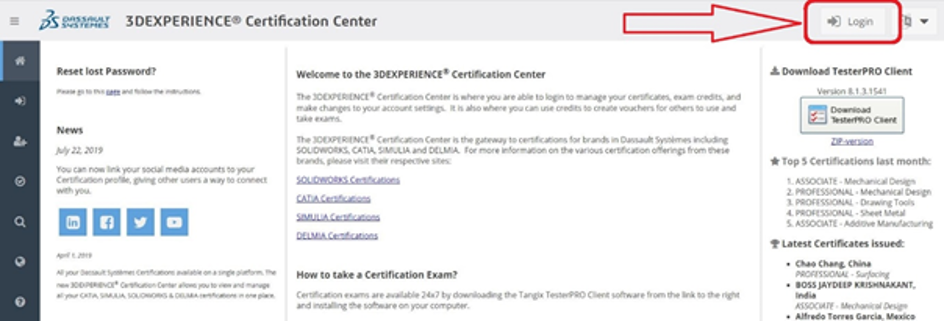
Adım 2: “Create Account” (Yeni bir hesap oluştur) seçeneğine tıklayın.
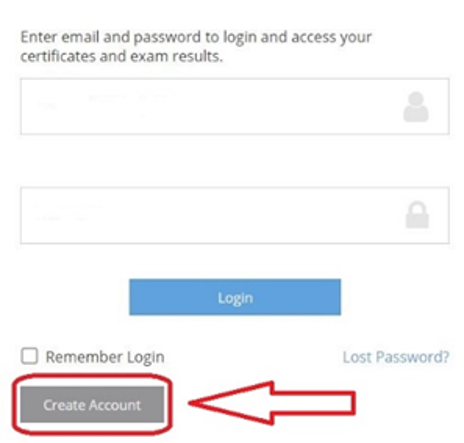
Adım 3: Açılan ekranda gerekli bilgileri girdikten sonra “Create VirtualTester Account” (VirtualTester hesabı oluştur) seçeneğine tıklayın.
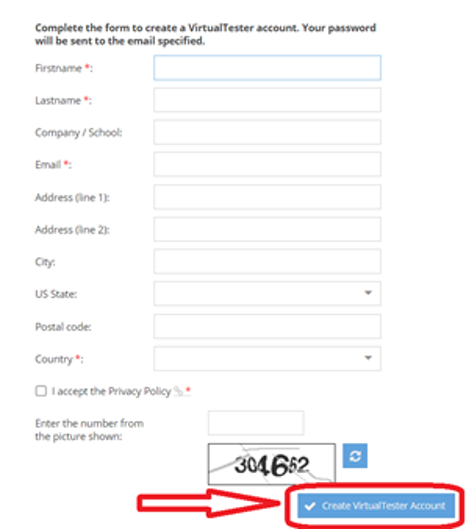
SOLIDWORKS ID (Müşteri Portalı) hesabının nasıl oluşturulduğunu aşağıdaki linkten inceleyebilirsiniz.
http://destek.abkteknik.com/show/solidworks-mteri-portal-nasl-alr
SOLIDWORKS sertifika sınavı için ücretsiz kod nasıl alınır?
Adım 1: İlgili hesapları oluşturduktan sonra https://3dexperience.virtualtester.com/ adresine giderek oturum açarak “Subscription Offer” sekmesinden “Start Here” seçeneğine tıklıyoruz.
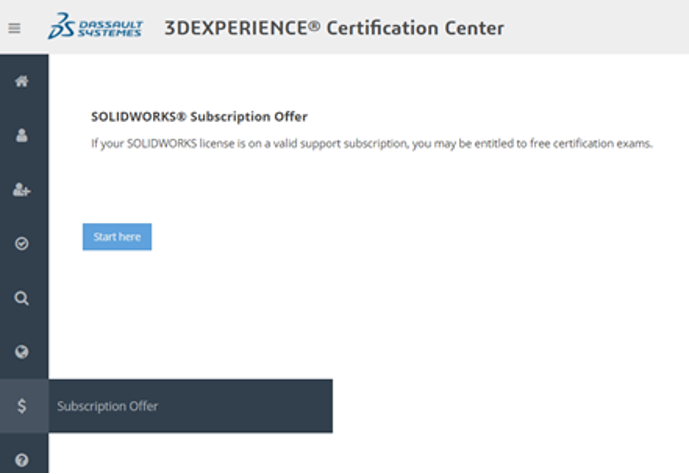
Adım 2: Açılan pencereden “Login with SOLIDWORKS ID” seçeneğine tıklayın.
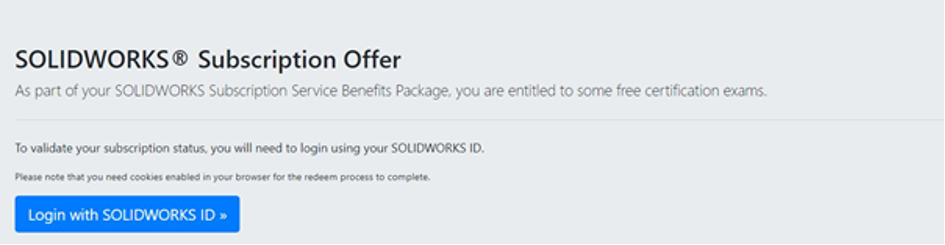
Adım 3: Açılan pencereden girmek istediğimiz sertifika sınavlarını seçiyoruz. Her bir pencereden sadece bir sınav seçebilirsiniz. İlgili sınavları seçip kod alma işlemini tamamlayabilirsiniz.
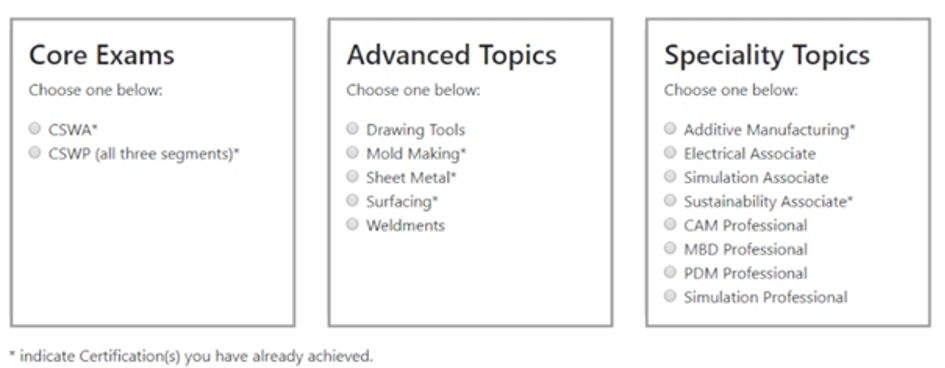
Bazı sınavların yanında * sembolü bulunmaktadır. Bu sembol ilgili sınava daha önce girdiğinizi belirtmektedir.
Ayrıca * ile belirtilen bir sertifikanız varsa, yine de bu sınav için kod alabilir ve başka birine iletebilirsiniz.
Adım 4: Kod alma işlemini tamamladıktan sonra ana sayfadan “TesterProClient” uygulamasını indirip kurulumunu yapınız.

Adım 5: Kurulum tamamlandıktan sonra VirtualTester ID hesabımızla oturum açıyoruz ve ardından almış olduğumuz kodu ilgili alana giriyoruz.
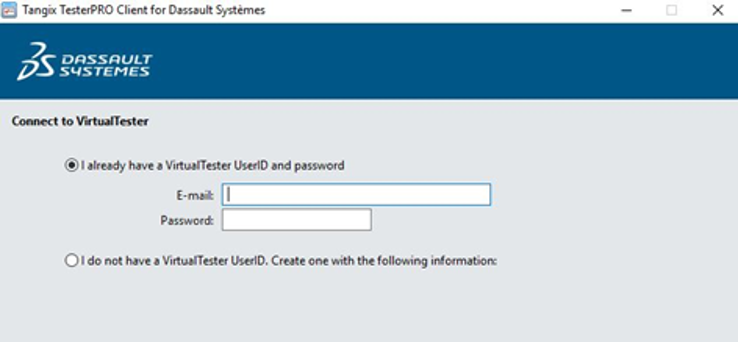
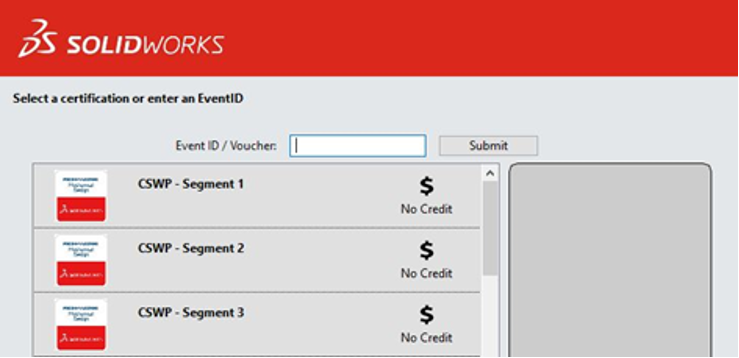
Adım 6: Kodu girdikten sonra girmek istediğimiz sınavı seçerek sınavı başlatıyoruz.
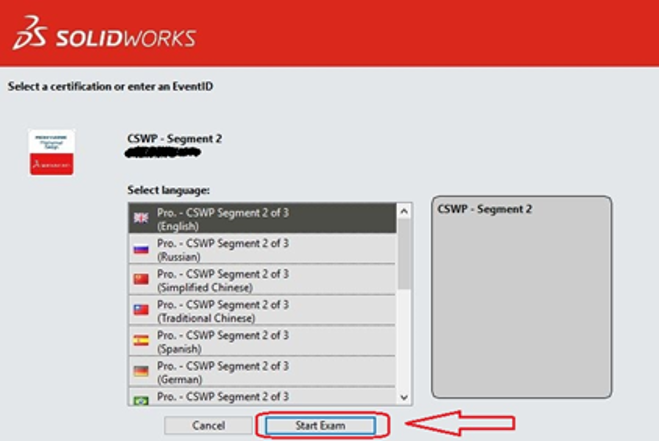
Notlar:
- Eğer sahip olduğunuz lisans bir network lisans ise sahip olunana SOLIDWORKS adedi kadar kod alabilirsiniz. Örneğin; var olan 3 adet SOLIDWORKS CAD lisansınız için 3 ayrı SOLIDWORKS ID oluşturabilirsiniz.
- SOLIDWORKS ID / Müşteri Portal’ ı hesabı oluşturma ile ilgili detaylı bilgiye aşağıdaki bağlantıdan ulaşabilirsiniz:
SOLIDWORKS Müşteri Portalı Nasıl Açılır?